Gone are the days when having good camera and mp3 player were the only traits one looked at before buying a phone. The cell phone has taken a Wild roller coaster ride and has metamorphosed into one that is dominated by smart phones and the apps in your phone not only help you in various ways but also speak about you and it surely does count your trendiness. So here is a list of 5 Must have smartphone apps for every student which will help them in sailing their boat with ease.
5 best Apps every Student must Have:
1.TED
An official Android App, Ted, provides talks from some of the world's most fascinating people: education radicals, tech geniuses, music legends, and business gurus. With a total of around 1500 videos, this app inspires you to go sky high and achieve your goals during your college life and become what you have always dreamt of.
To install this app on your Android Smartphone go to following link .
2.Cam Scanner
Many times we find some answer in the text book from library but don't have space on our library cards to issue the book. The Cam Scanner allows you to take photos of a document and then convert it into PDF for printing or sharing. Cam Scanner comes with wide variety of integrated features that even let you crop, enhance, and save the picture of document in different formats. Other features of Cam Scanner include Optimize Scan Quality, Quickly Scan Document, Intelligent Document Management, Easy Search Document.


To install Cam Scanner on your Android Smart phone go to following link
3.myHomework
As Students you all need to learn how to plan your life and to remember every deadline, be it assignment, record or exam form submissions or internal and the list is never ending. But when you have an app that will smartly do it for you. myHomework helps you organize all your college work for you efficiently.

To install myHomework app for your Android smart phone go to following link.
Download myHomework
We keep getting many questions like how to find duplicate files in windows or how to convert webpage to PDF but we don't know the answers. WikiHow will help you in giving answers to every such question of yours. The wikihow app contains a collection of how to articles that will help you to answer any question that comes your way. Packed with more than 140,000 articles WikiHow app will surely have the answer you need.
4.WikiHow
We keep getting many questions like how to find duplicate files in windows or how to convert webpage to PDF but we don't know the answers. WikiHow will help you in giving answers to every such question of yours. The wikihow app contains a collection of how to articles that will help you to answer any question that comes your way. Packed with more than 140,000 articles WikiHow app will surely have the answer you need.
To install WikiHow app for your android smartphone go to following link
Download WikiHow
5.WolframAlpha
WolframAlpha is the worlds definitive source for instant expert knowledge and computation. Across thousands of domains WolframAlpha uses its vast collection of algorithms and data to compute answers and generate reports for you.
Download wolframalpha for your android smartphone from following link
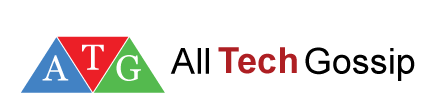





















.png)



