Sunday, March 20, 2016
How to fix Microphone if it makes you sound like a Robot/Alien (Windows 10)
Posted by Aamir in: TUTORIALS WINDOWS
In this tutorial, I am going to show how to fix your Microphone if it makes you sound like a Robot/Alien. I own a latest Lenovo laptop which has Conexant SmartAudio HD device for audio. I have been facing this problem from past 2 days. Finally, after a lot of research and troubleshooting, I was able to fix it. This has been an ongoing issue mainly with the latest Lenovo laptops which come with Windows 10 and ConeXant SmartAudio HD device. So if you own any of the latest Lenovo laptops and have been facing this Microphone issue, follow this tutorial to fix the problem.
1) First make sure that all the audio drivers are installed. Then right click on the speakers menu (speakers menu is at the far right of the Windows taskbar in the notifications area).
2) And, then select Recording devices.
3) Once you click on the Recording devices, a window will show up which looks like the one below.
4) Now, again right click on the Microphone and select properties. Once you click on the properties it will open a window with microphone properties.
5) Now, click on Advanced in the Microphone properties window and uncheck enable audio enhancements option in signal enhancements.
6) Once you uncheck the Enable audio enhancements, click on OK. Now, your Microphone should be working fine.
I am sure that following the above steps will help you fix your Microphone. If the problem persists even after following the tutorial, let me know in the comments so that I can provide you with an alternative solution to fix it.
About Admin of the Blog:
Mohd Aamir is the founder of AllTechGossip. He is a Tech Geek, Blogging Expert and Web Designer. Contact Him Here
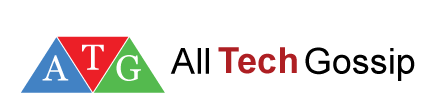














.png)

0 comments:
Post a Comment