Here i have mentioned
few tips and tricks on how to speed up your windows computer for better performance and how to boost internet speed. By following this tips and tricks you can get best out of your Computer, from
boosting Windows start up time to improvement in internet speed.
Tips and Tricks to Speed up your Computer
Boost Windows Startup time
Windows 8 has the faster boot time when compared to previous versions of Windows. However, We can use some tweaks in Windows 8 to boot it more faster than it is. The recommended step is to rely on Hibernate option as we do in Smartphones and Tablets. However, if you are a user who prefers to shut down the computer for a fresh start every time you log on, Here are some tips you can follow to improve start-up time of your windows PC. Most of the tips provided here can also be used in Windows 7.
1. Deselect the Start up programs
Deselect the start up programs which you don't need when windows starts. There are many Unwanted start up programs which start automatically when you Start your Windows PC. These programs slow down your Boot speed. It would be better to deselect these unwanted start up programs to improve start up speed of your computer.
You can deselect unwanted start up programs in windows 8 by going to Task manager. To go to Task Manager press Ctrl + Alt + Delete keys together and select Task Manager. In Task manager go to Startup tab and disable the unwanted programs. Windows 7 users can configure Start up programs by typing msconfig in Run dialog box [ press windows + R key and type msconfig ]
2. Disable Animations
1. Disable the Transitions and effects in windows interface, if you are not too attached to them. To disable animations press Windows + X key and click on system from the menu.
2.In system menu click on Advanced System settings in left pane, and access the performance settings in the system properties window.
3. Now disable the effects that you consider irrelevant and click on OK
4. Disabling username and password helps in improving start up time. Access user accounts menu by typing netplwiz in Run dialog box and uncheck 'users must enter a username and password option to use this computer'. In Windows 7 switching from Aero mode to classic mode helps in improving start up time.
3.Windows Registry Tweak
There are many Windows processes which slow down your computer. A simple registry tweak will take care of them. Copy the following code in notepad and save it as speedystartup.reg, run the file and restart your computer.
[HKEY_CURRENT_USERControl
PanelDesktop]
“AutoEndTasks”=”1”
“HungAppTimeout”=”1000”
“MenuShowDelay”=”8”
“WaitToKillAppTimeout”=”
2000”
“LowLevelHooks-
Timeout”=”1000”
[HKEY_CURRENT_USERControl
PanelMouse]
“MouseHoverTime”=”8”
[HKEY_LOCAL_MACHINESYSTEMCurrentControlSetControl]
“WaitToKillService-
Timeout”=”2000”
4. Software solution
There are many software's available which can find errors in your computer by performing overall check.
Soluto is a cloud based PC management service which finds the applications hindering performance of your computer. Create account in
Soluto by going to following link.
Soluto
Here is another software called
Anvi Startup booster which boosts the start up time of your computer. It checks the programs from start up, system settings, network and disables unnecessary programs and removes harmful programs from your computer. It has a simple user interface and the best feature is that it has a restore option. The software is available for free and can be downloaded from following link.
Download Anvi Startup Booster
How to boost internet Speed
Internet is one of the most important part of daily life. It has become an integral part of our lives. Internet connectivity depends on many factors. Bad internet connectivity may be because of some problem in Hardware or Software of your Computer. Internet Service Provider may also be responsible for Bad internet connectivity but it is not completely under our control. Here are some tips to boost internet speed of your computer.
1. Connectify Dispatch
Connectify is well known for turning your Computer into a Wi-Fi Hot spot. Connectify dispatch combines the resources of all the available connection and prioritizes the usage to fit the right one. For example, if you are Streaming a Video and downloading some software, Connectify dispatch prioritizes video streaming to connection with High speed and Software downloading to low speed connection for the duration of software download. This software will be useful only if you have more than one internet connection. Connectify Dispatch is available for free and paid premium upgrade is also available. Go to following link to download Connectify Dispatch.
2. DNS Servers
The main function of DNS server is to translate the Computer host names to IP addresses. Most of the time DNS servers of Service provider are not optimized. Because of this, DNS servers are incapable of handling traffic at peak hours, which leads to slow internet speed. But this problem has a fix. There are several free public DNS servers available which handle traffic, if one goes down the other server closest to you is ready to back it up. If you are not satisfied with the speed you are getting from free servers, you have a option to upgrade to premium at a price. The premium servers are less crowded which helps in making connection more reliable and faster.
If you have any Queries related to Optimizing your Computer for better Performance, feel free to comment below.
More Related Posts
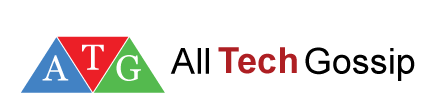

















I am glad the article was very useful for me! Thank you for the great post. I really appreciate!
ReplyDeletePlease visit at Free commodity tips