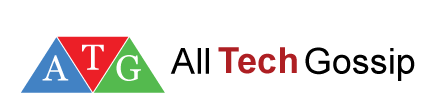This article deals with the most useful and much needed software programs for Windows PC. It may be difficult for you to pick the best software program from innumerable software programs available on the internet. To make it easy for you I have compiled a list of best free software programs for windows PC. It is better to install a single media player with all the best features bundled in it rather than installing two different media players with limited features.
So, if you have purchased a new PC or re-installed Windows OS on an old one, consider installing the following list of the
Best and Must-Have free software programs for Windows PC. It is a list of free software programs that I install and run as soon as I format my PC.
All the free software programs mentioned below support all versions of Windows including Windows XP, Windows 7 and Windows 8.
Must-Have free Software Programs for Windows PC
1. Antivirus - Avast Free Antivirus
If you have purchased a new PC or freshly installed Windows OS on an old one, Antivirus software will be the first software program that must be installed on your computer. Antivirus software helps you in removing various threats like Spyware, Malware, etc. and it also helps you to stay safe online.
There are many best antivirus programs available on the internet. If you are not aware of best free antivirus programs read my previous article on
5 best free antivirus programs for windows PC. Among them
Avast free antivirus is recommended as one of the best free antivirus software by different sources. It provides effective protection against various computer threats.
2. Web Browser - Google Chrome
When it comes to web browsing on your PC, there are many web browsers available to browse the internet. But installing the best Web Browser will enhance your Browsing experience with fast speeds. Google Chrome is considered as one of the best web browsers which loads complex web pages at lightning speeds. Google chrome uses less memory resources and also has an easy to use interface which helps users to navigate easily and quickly.
3. CCleaner
CCleaner is one of the best system maintenance tool for windows. It keeps your computer faster and secure by cleaning potentially unwanted programs and invalid Windows Registry entries. It also cleans Browsing History, Cookies, log files and other unwanted data from your computer.
4. VLC media player
VLC media player is a must-have for those who constantly watch movies. It is one of the best media player which supports almost all video and audio file formats. VLC media player comes bundled with every feature you'd ever want. You can also stream online videos using VLC media player. Moreover, the best part is that you can also
Edit videos (convert, cut and re-size) in VLC media player. It also has a feature to
Download subtitles automatically when watching movies. All these features make VLC a must-have media player for windows PC.
5. 7-Zip
7-Zip is one of the best and must-have application to compress and extract files. It supports a number of compression and non-compression archive formats both for packing and unpacking the files which include ZIP, RAR, 7z, XAR and many more. It also has an ability to unpack archives with corrupted file names.
6. Apache OpenOffice
OpenOffice is a free and must-have office suite, which can be installed as an alternative to Microsoft office. It comes with everything that you expect from a world class office package. OpenOffice is available in many different languages. The packages that come with OpenOffice include Word Processor, Spreadsheet, Presentation Package, Groupware Client, Database Management System and Drawing. OpenOffice comes with a host of special features which makes it a strong competitor with the market leaders. In OpenOffice you can read and Write Microsoft office files. Users can open and save Word, Excel and PowerPoint files in Openoffice.

Click Here to Download Apache OpenOffice for Windows
7. doPDF
doPDF is a freeware program that can convert any type of printable document to PDF file. It comes bundled with many good features. In this application you can select the predefined page size for resulting PDF such as A4, A5, A6. It also allows the custom page size and custom graphic resolution settings from 72 to 2400 dpi. You can also set the page orientation to be landscape or portrait.
8. IrfanView
It is a must-have freeware image viewer program for Microsoft Windows. Using this program you can edit, view and convert image files and you can also play audio/video files. This software program is easy to use and also supports a wide variety of graphic file formats. The program is compact (basic installation occupies just 1.6 MB) and does not require high memory resources. It supports viewing and saving of numerous file formats. Moreover, the best feature of IrfanView is that you can create slideshows and screensavers from collection of images with accompanying mp3 audio.
9. ImgBurn
ImgBurn is a must-have free software program which allows recording of CD, DVD and Blu-ray images to recordable media. It supports a wide range of file formats which include ISO, DVD, IMG, MDS and many more. ImgBurn is a lightweight program occupying only 1.8 MB for all its installed features.
Free Download Manager is a must-have download manager for Microsoft Windows. It is one of the best free download accelerator and manager. It helps you in increasing speed of your downloads and resuming the broken downloads. It also has a BitTorrent support which enables you to download torrents.